

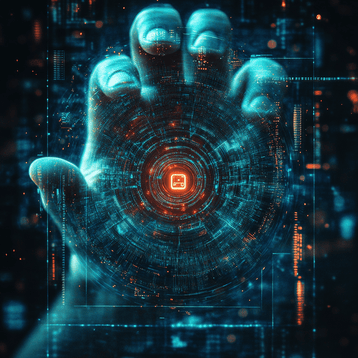
Cyber threats are getting smarter, and strong passwords alone are no longer enough. has updated its password rules to make them both safer and easier to use. When you combine these rules with Multi-Factor Authentication (MFA), you can greatly lower the risk of someone breaking into your account.
Let’s take a closer look at Microsoft’s new password advice and why using MFA is so important.
Microsoft advises against forcing users to change passwords on a schedule unless there’s evidence of a breach. Frequent changes lead to weaker choices and user frustration.
Microsoft maintains a dynamic list of commonly used and breached passwords. By banning these, they reduce the likelihood of password guessing and brute-force attacks.
A longer password is more secure than a short, complex one. Microsoft recommends passphrases — combinations of unrelated words (like "DrinkCarGrass69") — which are easier to remember and hard to crack.
Password hints are often more harmful than helpful. Avoid them altogether to prevent attackers from gaining context clues.
Using tools like Azure Active Directory, administrators can enforce intelligent password policies across an organization — including password bans and sign-in risk detection.
Even the strongest password can be stolen. MFA ensures that knowing the password alone isn’t enough. Microsoft reports that MFA can block over 99.9% of account compromise attacks. Here’s how:
MFA requires users to provide two or more verification factors to gain access. These factors fall into three categories:
Microsoft’s shift away from outdated password practices is a step toward a safer, more user-friendly digital environment. By embracing strong passphrases, avoiding common pitfalls, and deploying Multi-Factor Authentication, you create a robust defense against modern cyber threats.
Security isn’t a one-time setup. It’s a continuous process. Stay updated, stay protected.
